How To Remove Echo In Audition?
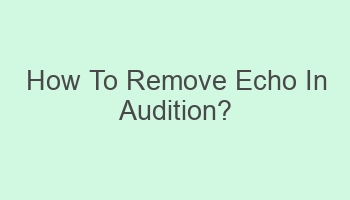
How To Remove Echo In Audition? Removing echo in Audition is a common task for audio editors. Audition provides advanced tools. Follow these steps to easily remove echo in Audition. Whether you are working on a podcast or a music project, eliminating echo can greatly improve the overall quality of your audio. Start by opening your audio file in Audition. Identify the section with the echo. Use the DeReverb effect under the Effects menu. Adjust the settings to reduce the echo. Preview the changes before applying them. Export the file once you are satisfied with the results. With these simple steps, you can effectively remove echo in Audition and enhance your audio projects.
Contents
| Apply noise reduction effect to remove echo in Audition. |
| Adjust echo reduction settings for optimal results. |
| Use de-reverb effect to reduce echo in recordings. |
| Try using a gate effect to eliminate unwanted echo. |
| Experiment with different EQ settings to reduce echo. |
- Utilize audition presets for quick echo removal.
- Check for clipping to prevent echo in recordings.
- Adjust reverb time to reduce echo in Audition.
- Use a high-pass filter to remove low-frequency echo.
- Apply real-time preview to fine-tune echo removal.
What Causes Echo in Adobe Audition?
Echo in Adobe Audition is typically caused by sound reflecting off hard surfaces in a room, creating multiple sound waves that reach the microphone at different times. This results in a delayed repetition of the original sound, leading to an echo effect.
- Ensure you are recording in a properly treated acoustic environment to minimize echo.
- Check your microphone placement to avoid picking up reflections.
- Adjust the recording levels to prevent clipping, which can exacerbate echo.
How To Remove Echo Using Noise Reduction in Audition?
To remove echo using noise reduction in Audition, you can first select a sample of the echo sound without any desired audio and then use the Noise Reduction effect to analyze and remove that specific frequency range.
| Go to the Effects menu and select Noise Reduction/Restoration. | Click on Capture Noise Print and select a portion of the audio containing only the echo. | Adjust the Noise Reduction settings to remove the echo without affecting the desired audio. |
When To Use Reverb Reduction in Adobe Audition?
Reverb reduction in Adobe Audition can be used when you want to reduce the natural reverberation of a recording space or when dealing with excessive echo that cannot be removed through other methods.
- Apply reverb reduction sparingly to avoid artifacts or unnatural sound.
- Experiment with different settings to find the optimal balance between reducing echo and maintaining audio quality.
How To Use Parametric Equalizer for Echo Removal?
The parametric equalizer in Adobe Audition can help remove echo by targeting and adjusting specific frequencies that contribute to the echo effect. By reducing these frequencies, you can effectively minimize the echo in your audio recordings.
| Select the section of audio with the echo you want to remove. | Open the Parametric Equalizer effect and adjust the settings to target the problematic frequencies. | Monitor the changes in real-time and fine-tune the settings for the best results. |
Why Is Echo Reduction Important in Audio Production?
Echo reduction is crucial in audio production to ensure that recordings are clear, intelligible, and free from distracting reverberations. By minimizing echo, you can improve the overall quality of your audio content and create a more professional listening experience for your audience.
- Enhance the clarity of vocals and instruments by reducing echo.
- Make dialogue more understandable and engaging by eliminating unwanted reverberations.
How To Adjust Echo Reduction Settings in Audition?
To adjust echo reduction settings in Adobe Audition, you can utilize the built-in effects and tools specifically designed to target and reduce echo in audio recordings. By fine-tuning these settings, you can customize the level of echo reduction to suit your specific needs.
| Experiment with different echo reduction presets to find the most suitable option for your recording. | Manually adjust the parameters of the echo reduction effect to tailor it to your audio content. | Preview the changes in real-time and make adjustments as needed for optimal results. |
Can Echo Removal Enhance Audio Quality?
Echo removal can significantly enhance audio quality by eliminating unwanted reverberations that can distort or muddy the sound. By effectively reducing echo in your recordings, you can achieve a cleaner, more professional audio output that is free from distracting artifacts.
- Improve the overall clarity and definition of audio recordings by removing echo.
- Enhance the dynamic range and tonal balance of the audio by minimizing reverberations.
Is Echo Removal Necessary for Voice-Over Recordings?
Echo removal is often necessary for voice-over recordings to ensure that the narrator’s voice remains clear and focused without any unwanted reverberations or echo effects. By removing echo from voice-over recordings, you can enhance the professionalism and impact of the audio content.
| Use dedicated echo removal tools or effects in Adobe Audition to clean up voice-over recordings. | Adjust the settings to target and remove echo frequencies while preserving the natural timbre of the voice. | Listen to the final result to ensure that the voice-over sounds clean and free from distracting echoes. |
What Are the Benefits of Using Adaptive Noise Reduction for Echo Removal?
Adaptive noise reduction is a powerful tool for echo removal in Adobe Audition as it can intelligently analyze and adapt to the specific characteristics of the echo in your audio recordings. By using adaptive noise reduction, you can achieve more accurate and effective echo removal results.
- Automatically adjust the noise reduction parameters based on the echo characteristics of your audio.
- Reduce the manual effort required to fine-tune echo removal settings for optimal results.
How To Avoid Over-Processing While Removing Echo?
To avoid over-processing while removing echo in Adobe Audition, it is essential to carefully monitor the changes in your audio recordings and ensure that the echo removal effects do not introduce artifacts or artifacts that degrade the overall sound quality.
| Use moderate settings when applying echo removal effects to prevent excessive processing. | Listen to the audio before and after applying echo removal to gauge the impact on sound quality. | Make incremental adjustments to the echo removal settings to find the right balance between removal and preservation of audio quality. |