How To Make A Price List In Excel?
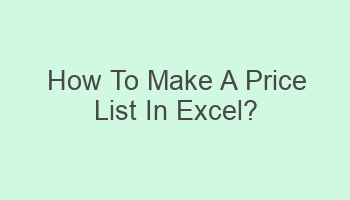
Looking to create a professional price list in Excel? You’ve come to the right place! In this guide, we’ll show you step-by-step how to make a price list in Excel that is organized, easy to read, and customizable. With Excel’s powerful tools and functions, you can easily input your product or service prices, add descriptions, and calculate totals with just a few clicks. Whether you’re a small business owner, freelancer, or aspiring entrepreneur, having a well-designed price list is essential for attracting and retaining customers. By following our simple instructions, you’ll be able to create a professional price list that will help you showcase your offerings and stand out from the competition. Let’s get started!
Contents
| Create a new Excel spreadsheet. |
| List all your products or services. |
| Format cells for currency or numbers. |
| Use formulas for calculations. |
| Include discounts or special offers. |
- Add a header with your business name.
- Save your price list in Excel format.
- Update prices regularly.
- Sort products by category.
- Print price list for easy reference.
What Are The Steps To Create A Price List In Excel?
To create a price list in Excel, you can start by opening a new spreadsheet and entering the necessary information such as product names, prices, and descriptions. You can then format the cells to make the list more visually appealing and organized.
- Enter product names in column A.
- Enter prices in column B.
- Add descriptions in column C.
| Product Name | Price | Description |
|---|---|---|
| Product A | $10 | Description of Product A |
How Can I Format The Price List In Excel?
To format the price list in Excel, you can use features such as borders, colors, and fonts to make the list more visually appealing. You can also use conditional formatting to highlight specific items based on certain criteria.
- Add borders and colors to cells.
- Change fonts and font sizes.
- Use conditional formatting for highlighting.
| Product Name | Price | Description |
|---|---|---|
| Product A | $10 | Description of Product A |
Is There A Way To Automatically Calculate Prices In Excel?
Yes, there is a way to automatically calculate prices in Excel. You can use formulas such as SUM and PRODUCT to calculate total prices or perform other calculations based on the information entered in the price list.
- Use SUM formula for adding prices.
- Use PRODUCT formula for multiplying prices.
- Utilize other mathematical functions as needed.
| Product Name | Price | Description |
|---|---|---|
| Product A | $10 | Description of Product A |