How To Use Db Browser For Sqlite?
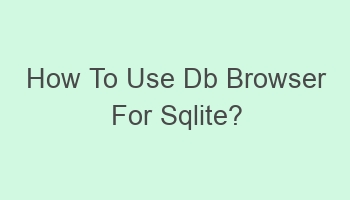
Looking to master Db Browser for SQLite? Learn how to effectively use this powerful tool in managing SQLite databases. Db Browser for SQLite is a user-friendly application that allows you to create, design, and manage SQLite databases with ease. Whether you are a beginner or an experienced user, this guide will walk you through the steps on how to use Db Browser for SQLite efficiently. From executing queries to exporting data, you will gain a comprehensive understanding of this tool. Discover the ins and outs of navigating the interface, manipulating databases, and optimizing performance. Start maximizing your productivity and efficiency with Db Browser for SQLite today.
Contents
| Download and install DB Browser for SQLite on your computer. |
| Open the software and click on “Open Database” to select your SQLite file. |
| View and edit tables, rows, and columns in the database using the interface. |
| Execute SQL queries by clicking on the “Execute SQL” tab in the software. |
| Save your changes by clicking on the “Write Changes” button in the software. |
- Import data from CSV files using the Import feature.
- Export data to CSV, SQL, or other formats using the Export feature.
- Manage database schema by creating, modifying, or deleting tables.
- Use the “Browse Data” tab to view and edit individual rows in a table.
- Backup your database by using the “File” menu and selecting “Export Database to SQL file”.
What is Db Browser for SQLite?
Db Browser for SQLite is a high-quality, visual, open-source tool designed to create, design, and edit database files compatible with SQLite. It provides an intuitive interface for managing SQLite databases efficiently.
- Db Browser for SQLite offers features like table creation, query execution, and data import/export.
- It supports various operating systems such as Windows, macOS, and Linux.
- The tool allows users to view and edit SQLite database files with ease.
Why should you use Db Browser for SQLite?
Using Db Browser for SQLite can significantly simplify the process of managing SQLite databases. It provides a user-friendly interface that allows you to perform various tasks such as creating tables, executing queries, and viewing data effortlessly.
- It is a free, open-source tool, making it accessible to users without any cost.
- Db Browser for SQLite offers a range of features that enhance database management efficiency.
How to download Db Browser for SQLite?
To download Db Browser for SQLite, you can visit the official website of the tool and navigate to the download section. Choose the appropriate version for your operating system and follow the instructions for installation.
| Operating System | Download Link |
| Windows | Download |
| macOS | Download |
| Linux | Download |
How to create a new database in Db Browser for SQLite?
To create a new database in Db Browser for SQLite, you can go to the File menu and select “New Database.” Choose a location to save the database file, enter a name, and click Save.
- You can then start creating tables, defining relationships, and adding data to the database.
How to execute SQL queries in Db Browser for SQLite?
In Db Browser for SQLite, you can execute SQL queries by clicking on the Execute SQL tab. Enter your query in the provided editor, and then click on the Execute button to run the query against the database.
| Query Editor | Execute Button |
SELECT * FROM table_name; |
How to import data into Db Browser for SQLite?
To import data into Db Browser for SQLite, you can use the Import feature available in the tool. Go to the File menu, select Import, choose the file format, and follow the on-screen instructions to import the data into your database.
- Supported file formats for import include CSV, SQL, and SQLite.
How to export data from Db Browser for SQLite?
Exporting data from Db Browser for SQLite is simple. Go to the File menu, select Export, choose the export format, specify the location to save the file, and click Export to complete the process.
| Export Format | Save Location | Action |
| CSV | /path/to/file.csv |
How to view table schema in Db Browser for SQLite?
In Db Browser for SQLite, you can view the schema of a table by selecting the table in the sidebar, clicking on the Browse Data tab, and then switching to the “Design” tab. This will display the schema of the selected table.
- The schema includes information about the table structure, column names, data types, and constraints.
How to apply filters in Db Browser for SQLite?
To apply filters in Db Browser for SQLite, you can use the Filter feature available in the Browse Data tab. Click on the Filter icon, set the filter conditions, and apply them to view specific data based on your criteria.
| Filter Conditions | Action |
| Column = ‘value’ |