How To Connect Canon Ts3122 Printer To Wifi?
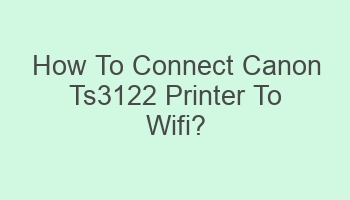
Connecting your Canon Ts3122 printer to Wifi is essential for wireless printing. To do this, follow these simple steps. Begin by turning on your printer and accessing the setup menu. Select the Wifi option and choose your network. Enter the password and wait for the connection to be established. Once connected, you can start printing from any device on the same network. This process is quick and easy, allowing you to enjoy the convenience of wireless printing. Stay connected and streamline your printing experience with the Canon Ts3122 printer. Say goodbye to tangled cords and hello to seamless printing with Wifi connectivity.
Contents
| 1. Turn on printer and press WiFi button. |
| 2. Select network and enter password. |
| 3. Download and install Canon app on device. |
| 4. Open app, select printer, and choose WiFi settings. |
| 5. Follow on-screen instructions to complete connection process. |
- 6. Ensure printer and device are on same network.
- 7. Check printer’s IP address for connection.
- 8. Update printer firmware for better connectivity.
- 9. Restart printer and device after connection setup.
- 10. Troubleshoot any WiFi issues with printer manual.
What Are The Steps To Connect Canon Ts3122 Printer To Wifi?
To connect your Canon Ts3122 printer to wifi, first, ensure that your printer is turned on. Press and hold the Wi-Fi button on the printer until the alarm lamp flashes once. Next, press the Color button, and then the Wi-Fi button. Make sure the Wi-Fi lamp flashes quickly, then press the WPS button on your router within 2 minutes. The Wi-Fi lamp will stop flashing once connected.
- Step 1: Turn on the printer.
- Step 2: Press and hold the Wi-Fi button until the alarm lamp flashes once.
- Step 3: Press the Color button, then the Wi-Fi button.
- Step 4: Ensure the Wi-Fi lamp flashes quickly.
- Step 5: Press the WPS button on your router within 2 minutes.
Why Is My Canon Ts3122 Printer Not Connecting To Wifi?
If your Canon Ts3122 printer is not connecting to wifi, there could be several reasons. Ensure that the printer is within range of the wireless network and that the Wi-Fi password is correct. Check if there are any obstructions or interference causing connectivity issues. Restart both the printer and the router, and try the connection process again.
| Possible Issue: Printer out of range | Solution: Move the printer closer to the router. |
| Possible Issue: Incorrect Wi-Fi password | Solution: Verify and re-enter the correct password. |
When Should I Use WPS To Connect Canon Ts3122 Printer To Wifi?
WPS (Wi-Fi Protected Setup) can be used to connect your Canon Ts3122 printer to wifi if your router supports this feature. WPS allows for a quick and easy connection without the need to enter a password. This method is convenient for users who want a hassle-free setup process.
- Scenario 1: Router supports WPS feature.
- Scenario 2: User prefers a password-free connection.
Can I Connect Canon Ts3122 Printer To Wifi Without WPS?
Yes, you can connect your Canon Ts3122 printer to wifi without using WPS. If your router does not support WPS or if you prefer to enter the Wi-Fi password manually, you can follow the standard connection process. This method may take a bit longer but is still effective in establishing a wireless connection.
| Option 1: Use standard connection method | Option 2: Manually enter Wi-Fi password |
How Can I Check If My Canon Ts3122 Printer Is Connected To Wifi?
To verify if your Canon Ts3122 printer is connected to wifi, you can check the network settings on the printer’s display panel. Navigate to the network setup menu and look for the wireless network name (SSID) to confirm the connection. Additionally, you can print a network configuration page from the printer to view detailed network information.
- Step 1: Access printer’s network setup menu.
- Step 2: Locate wireless network name (SSID).
- Step 3: Print network configuration page for detailed information.
Is It Possible To Connect Canon Ts3122 Printer To Wifi Using a Mobile Device?
Yes, you can connect your Canon Ts3122 printer to wifi using a mobile device. Download the Canon PRINT Inkjet/SELPHY app on your smartphone or tablet. Follow the app’s instructions to connect the printer to your wireless network. This method provides a convenient way to set up the printer wirelessly without using a computer.
| Step 1: Download Canon PRINT app on mobile device. | Step 2: Follow app instructions for wireless setup. |
What Are The Common Troubleshooting Steps For Canon Ts3122 Printer Wifi Connection Issues?
If you encounter wifi connection issues with your Canon Ts3122 printer, try the following troubleshooting steps. Restart the printer and router, ensure proper network settings, check for firmware updates, and verify the wireless signal strength. Resetting the printer’s network settings or contacting Canon support may also help resolve persistent issues.
- Troubleshooting Tip: Restart printer and router.
- Troubleshooting Tip: Check network settings and signal strength.
- Troubleshooting Tip: Reset printer’s network settings if needed.
Are There Any Security Measures I Should Take When Connecting Canon Ts3122 Printer To Wifi?
When connecting your Canon Ts3122 printer to wifi, it is essential to consider security measures to protect your network. Enable encryption on your wireless router, use a strong Wi-Fi password, and update the printer firmware regularly to patch any security vulnerabilities. Avoid connecting to public or unsecured networks to prevent unauthorized access to your printer.
| Security Measure: Enable router encryption. | Security Measure: Update printer firmware for security patches. |
Can I Change The Wifi Network To Which My Canon Ts3122 Printer Is Connected?
Yes, you can change the wifi network to which your Canon Ts3122 printer is connected. Access the printer’s network settings menu and select the option to change the wireless network. Follow the on-screen instructions to disconnect from the current network and connect to a new one. Make sure to enter the correct network credentials for the new wifi connection.
- Step 1: Access printer’s network settings menu.
- Step 2: Choose option to change wireless network.
- Step 3: Enter new network credentials for connection.